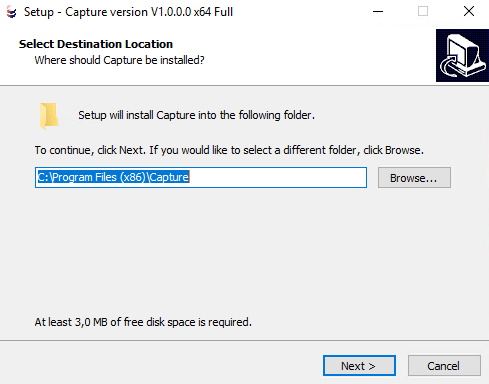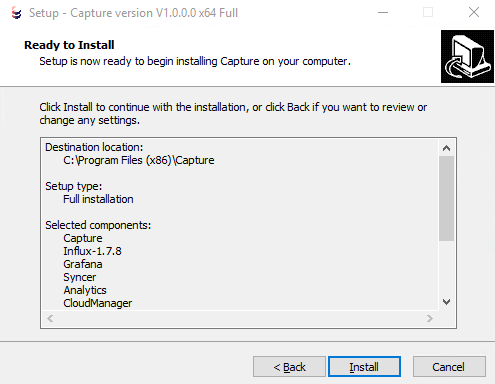Windows
Installation types
Full installer (grafana)
- Collector
- Syncer
- Analytics
- Cloud Manager
- asp.netcore runtimes
- Cloud manager destop app
- Visualisation (Grafana)
Lite installer
- Collector
- Syncer
- Analytics
- Cloud manager
- asp.net core runtimes
Installer package structure
The installer package contains the capture installer executable and an optional default configuration file. If you run the installer without the configuration file, the logger will start the provisioning flow with the Vintecc company. (This is the default config) If you want the logger to start the provisioning flow with your company, a Config.json file with your company name in the placeholder is needed. It is possible to download the installer and default Config (or a selected one) from the Docs section in the cloud platform. Selecting "Default" as config will generate an empty config with your company name already filled in. (based on the company of the logged in user) 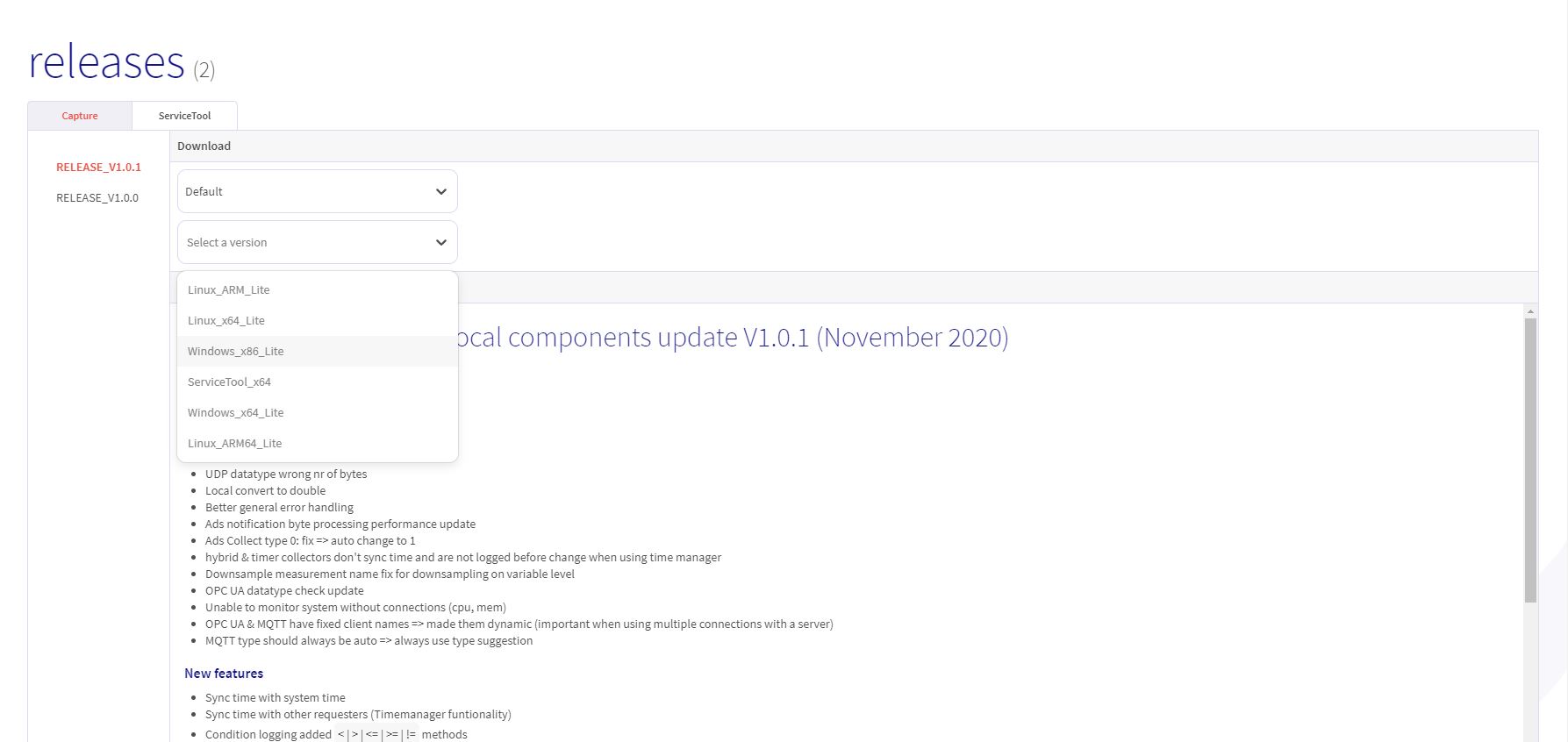
Installation
After you added the default config for your company to the installation folder, you are ready to run the installer. ⚠️ The config file should be named Config.json. Rename the file if this is not the case. ⚠️
1. Select the folder
Select the installation folder for capture. We recommend using:
- C:\Program Files (x86)\Capture
- C:\Program Files\Capture
2. Select components
Select the components you want to install. If no ADS logging will be used or you are running a capture on a beckhoff plc windows environmet, the ADS Runtime component is not needed. The Cloud manager component is always needed to run capture. 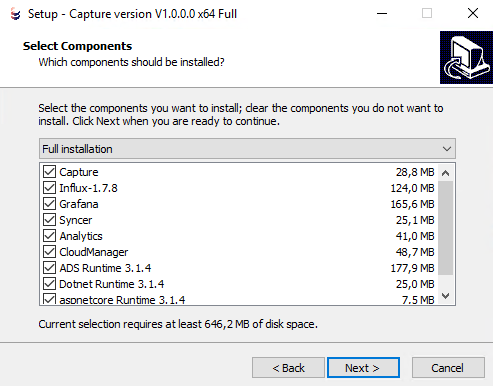
3. Add desktop shortcut (optional)
Only when you run the full installer and installed the Cloud manager desktop app. If this is checked, a shortcut will be created for the cloud manager desktop app. 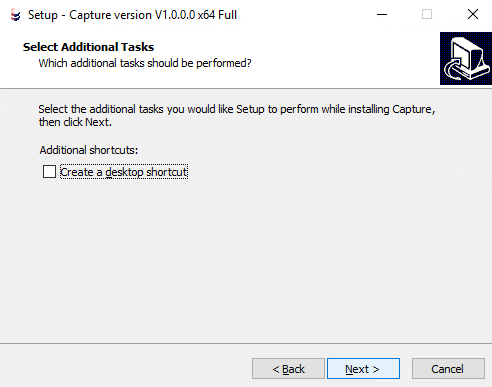
4. Start the installation
5. Windows Desktop Runtime installatie (optional)
To run capture, we need .net core runtime. If this is not installed, we run this intaller. 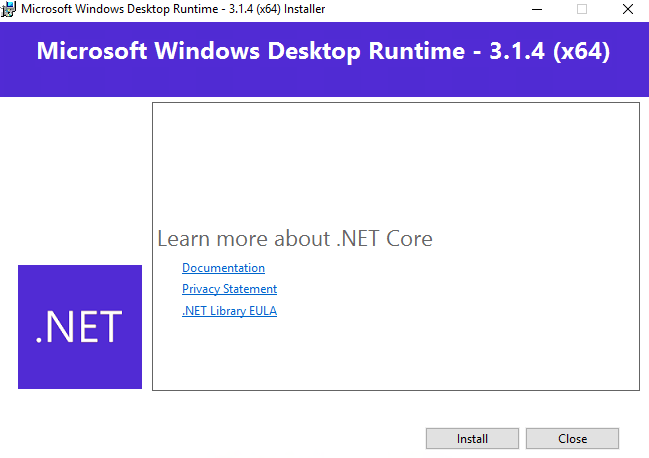
6. ASP.NET Core Runtime installatie (optional)
To run capture, we need .net core runtime. If this is not installed, we run this installer. 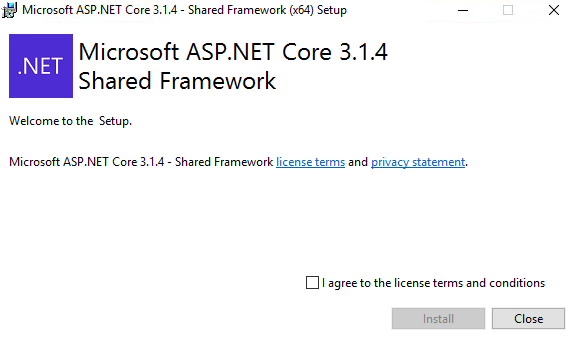
7. ADS Runtime installation wizard (optional)
If the ADS runtime component was checked, this installer wil apear and will install the runtime. 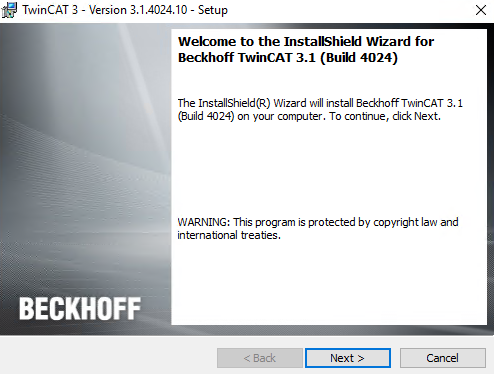
Restart ipc
When installing ADS Runtime, we need to restart the target. 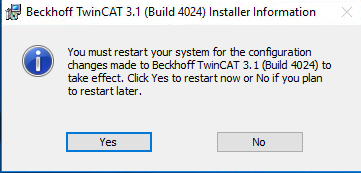
Uninstall
To uninstall Capture on a windows device, first navigate to the installation folder. (C:\Program Files\Capture or C:\Program Files (x86)\Capture) Now double click the unins000.exe file to start the uninstallation process. 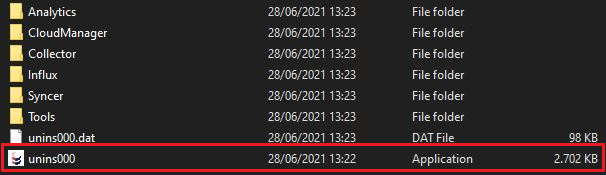
Some data in Capture is still stored on your pc after an uninstall. This means that an accidental uninstall will not harm your data. The files that are kept are:
- C:\Program Data\Capture on
- C:\var\lib\influxdb