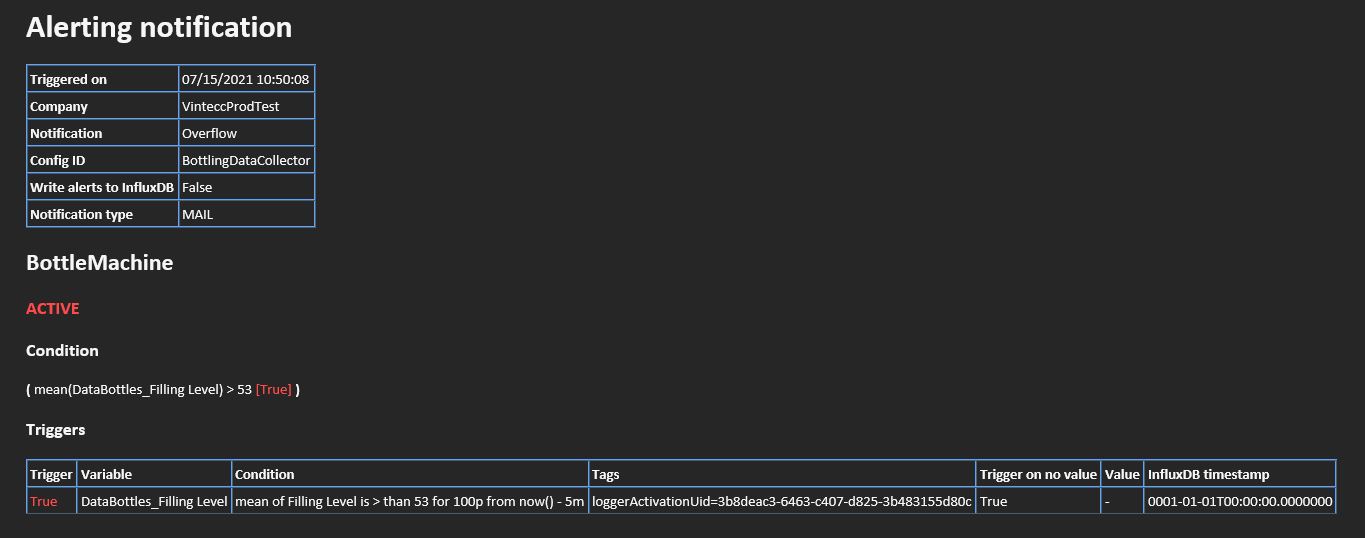Configurations
General configuration
| Field | Value |
|---|---|
| config name | The name for the configuration |
| Device config ID | The device configuration of the devices that you want to set an alert for |
| Devices | The devices for which the alerting tool will check the rule, it is possible to use the same configuration for multiple devices! |
| Interval | The alerting tool will check the conditions once every x seconds/minutes/hours/... |
| Notification timeout | Minimum time between 2 notifications |
| Notification message | Extra detail message for the alert |
| Analyze all values | When enabling analye all values, we will analyze each value seperately instead of choosing the mean/sum/median/... of all values in a period. This disables the WHEN, FOR and FROM options in the condition settings |
| Write alerts to database | When this is enabled, alerts will be stored in the database, this will create a new measurements Capture_Alerts that can be selected in Grafana (see more info below about the fields in this measurement) |
| Enabled | You can enable or disable an alert |
Disabling an alert
- Go to the configurations tab
- Click on the name of the alert config you want to disable
- Scroll down to te bottom and switch the Enabled button to off
Conditions
Condition groups
To add a condition group, click the + Add Condition Group button. When you have multiple condition groups, you can select the AND or OR statement. The group can also have a subgroup by clicking on the + Add condition group on the bottom of the group area.
Condition
After you added a condition group, you can create a new condition by clicking + Add condition. The following settings will be made available:
| Field | Function |
|---|---|
| Connection | The connection to the database |
| Measurement | DB measurement we want to follow |
| argument | count, mean, median, last, sum, max, min, any (locked on any when Analyze all values is selected in General) |
| Variable | The variable you want to impose the condtion on |
| Method | Method to check <, <=, ==, >=, >, !=, containing, not containing, matching regex, not matching regex |
| Value | The value to check. For 'containing' and 'not containing', this is the text to look for. For '(not) matching regex', it is the regular expression to test agains. We use the .NET flavor if regex. |
| For | The timeframe to check for the conditions (locked when Analyze all values is selected in General) |
| From | From when we should check the data (locked when Analyze all values is selected in General) |
| Tags | Unique tag => used if you want to monitor different machines on the same field |
| Trigger on no value | When no value was measured in the give time interval, the alert will be triggered anyway if this is selected |
| Advanced query | Enables you to make a more advanced condition (e.g. for checking the difference between two variables) |
Notifications
To add a notification, press the + Add button and then select a Timezone and Mail or Report.
Timezone
You can select the timezone to correctly set up the timestamps that are mentioned in the email.
Mail
After you selected Mail, you can choose the team(s) you want to send the alert to by clicking on the Add a team dropdown menu. If you wish to remove a team from the selection, click the Bin Icon
Report
It is possible to generate a report when an alert gets triggered. You can choose the report in the Select a report dropdown menu.
Capture_Alerts fields in database
| Field | Function |
|---|---|
| conditions | Shows the condition that was met to trigger an alert at this specific timestamp |
| duration | Shows the duration of an alert trigger |
| Notification | Shows the notification of the alert triggered on that timestamp |
| status | 0= inactive, 1= active |
| values | Shows the value that caused the alert to trigger |