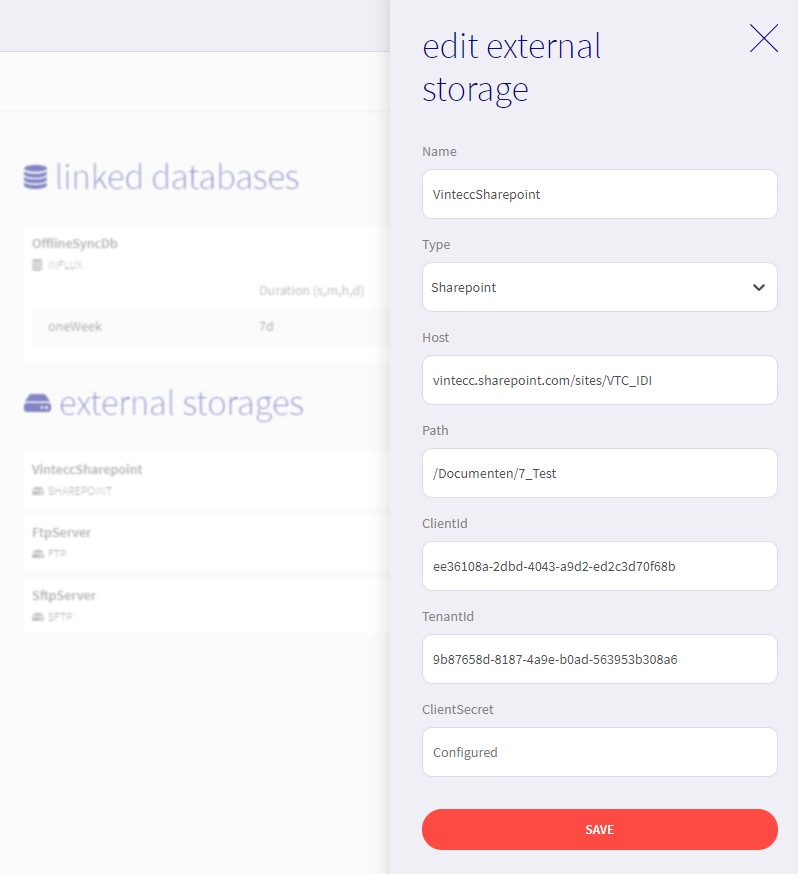Companies
Single-sign on
External storage
FTP
- Type in the url of your ftp server
- Fill in the username of the server
- Fill in the password of that user
- Fill in the path where the data should be saved, this is relative from /home/$USER (e.g. if you want to save data in /home/JohnSmith/reports, you shoud fill in /reports)
SFTP
- Type in the url of your server
- Fill in the username of the server
- Fill in the password of that user
- Fill in the path where the data should be saved, this should be the absolute path (e.g. if you want to save data in /home/JohnSmith/Documents/reports, you shoud fill in /home/JohnSmith/Documents/reports)
Sharepoint
Follow these steps to generat an access token for your sharepoint connection.
- Go to aad.portal.azure.com/
- Azure Active Directory -> App registrations -> new registration
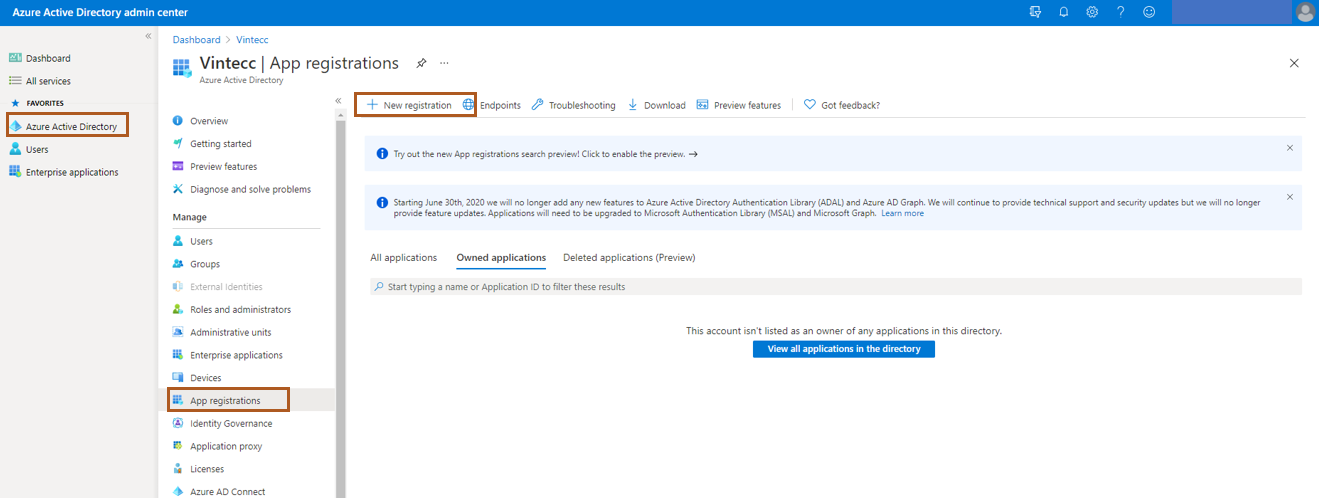
- Fill in a name for your registration, ex: "Sharepoint" -> Register
- API permissions -> Microsoft Graph -> Application permissions -> Sites -> Sites.ReadWrite.All -> Update permissions
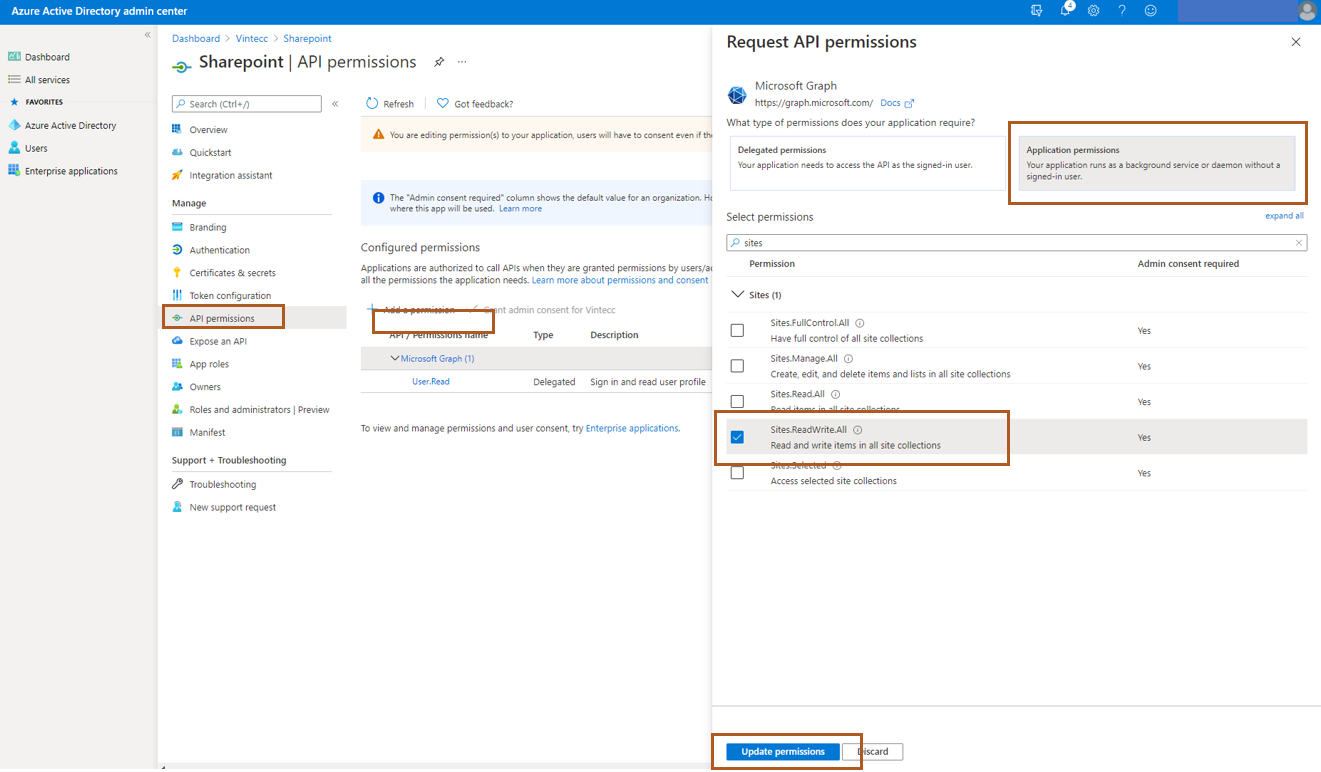
- Grant permissions (administrator account required) -> Enterprise applications -> Select your application
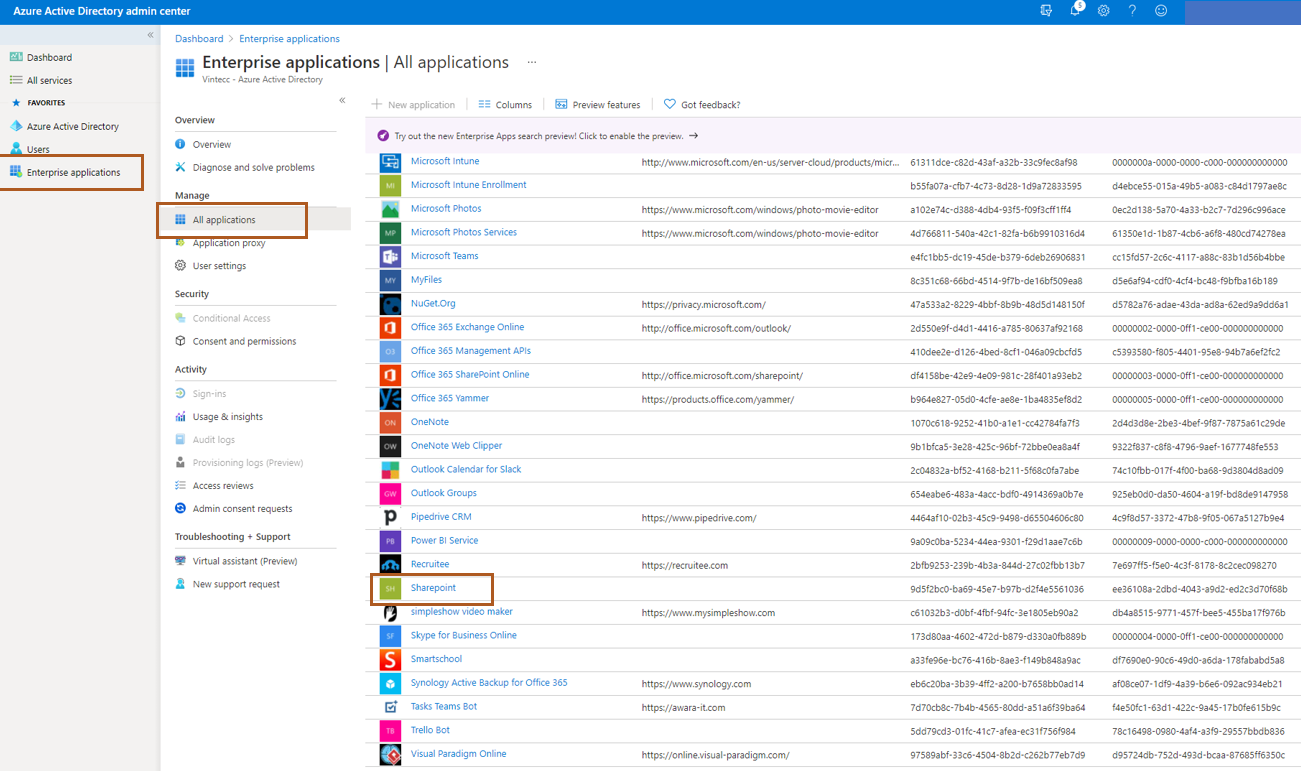
- Permissions -> Grant admin consent
- Go back to your application: Azure Active Directory -> App registrations -> "Sharepoint"
- Certificates & secrets -> New client secret
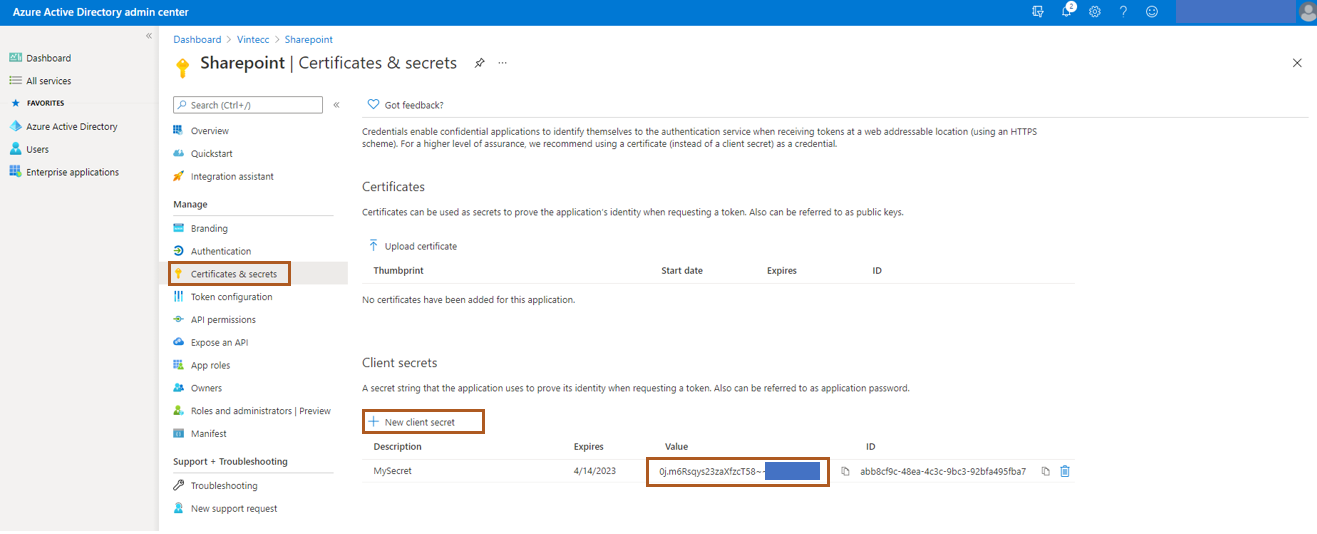
- Copy your client secret value (Certificates & secrets) and client ID, tenant ID (Overview)
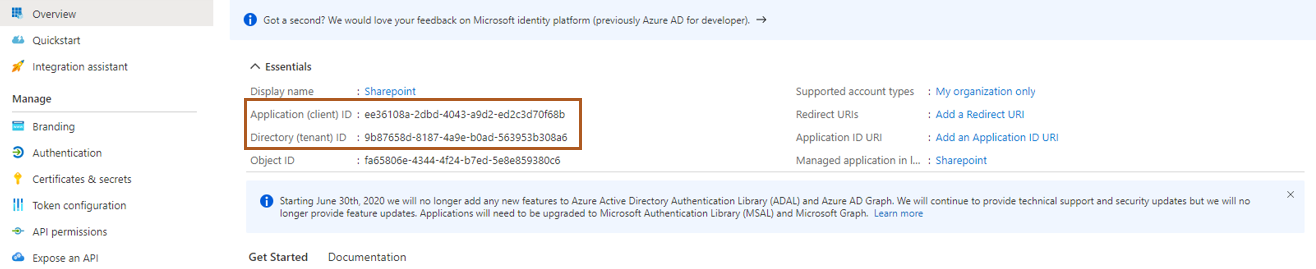
- Paste these credentials in external location settings